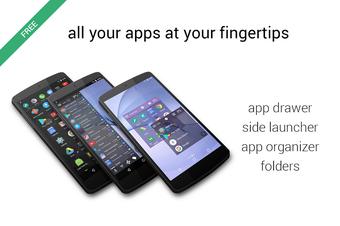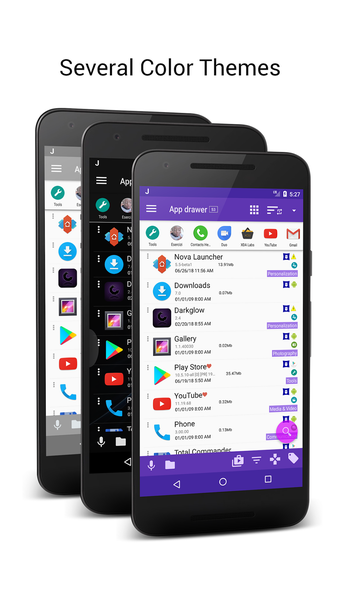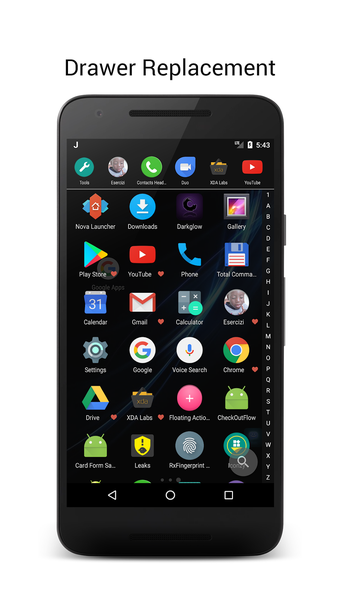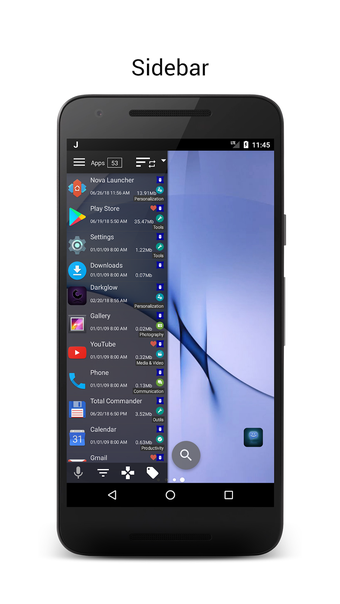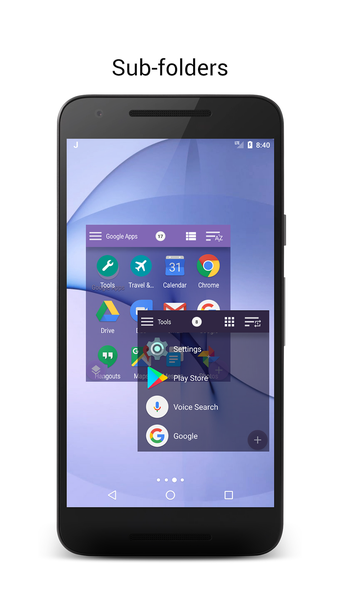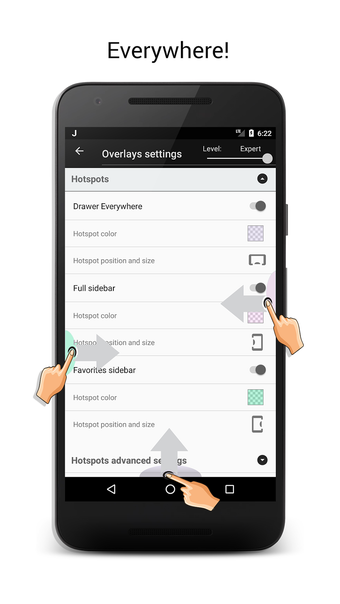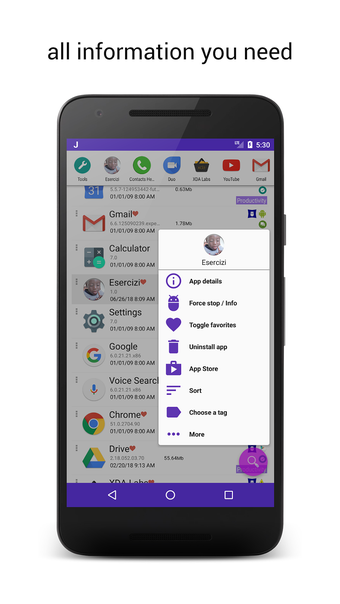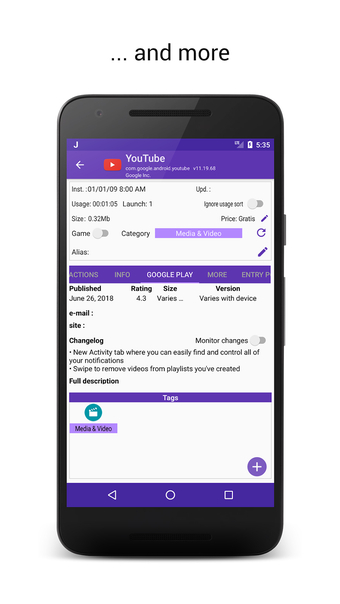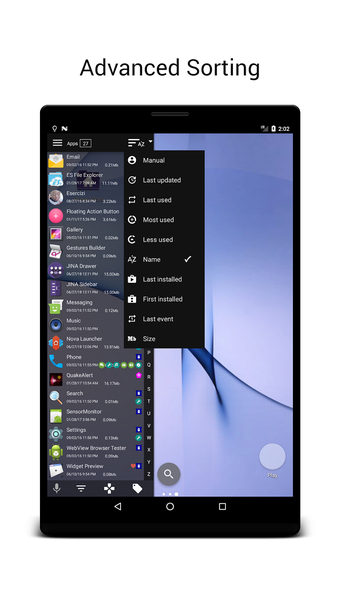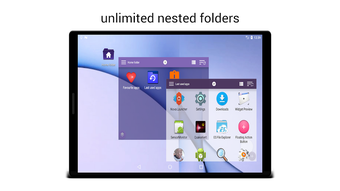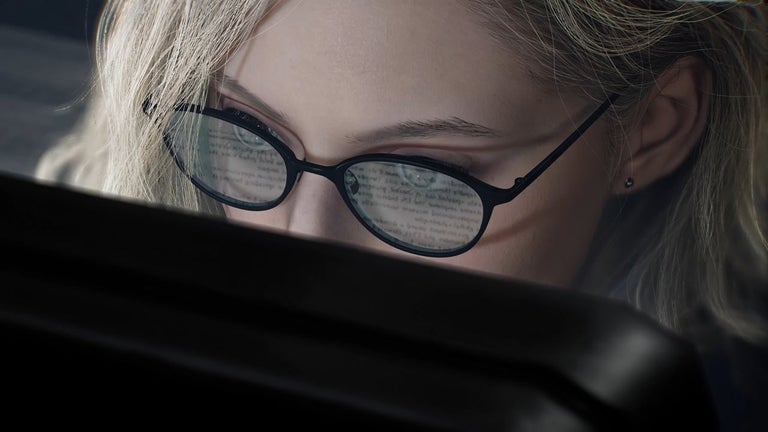Learn How to Use JINA
JINA is a tool that helps you manage the apps installed on your phone or tablet, whether you are a beginner or a pro. You can search for the apps you need by name or by their full name. If you know the app you want to launch, just press the key corresponding to it and JINA will open the app for you, whether it is an app from the Play Store or one you have installed on your own.
If you are new to Android, we recommend you download the JINA app and start using it now, you will love it!
In the meantime, you can read the manual and learn how to use JINA.
In order to use the tool, you need to install it and then create your first folder.
The app will be installed in the folder you create, and it is very easy to use.
Just launch the app, choose the folder you want to create, and start adding apps.
If you already have a folder, you can add the apps directly to the folder you want to organize.
After you have installed the apps you want, you can start using the tool, which will allow you to manage the apps in your device.
You can create as many folders as you want, and you can add as many apps as you want to each folder.
To add an app to a folder, simply choose the folder you want to add the app to and tap the + icon.
You can also create a new folder and add all the apps you want to it.